Cino HB2100 User Manual
Browse online or download User Manual for Bar code readers Cino HB2100. Quick Start Guide
- Page / 16
- Table of contents
- BOOKMARKS
- Getting Familiar with Wi 2
- -Fi Scanner 2
- Preparations before Use 3
- Install Necessary Software 4
- Getting Started 5
- Desktop 6
- Configure Your Wi-Fi Scanner 7
- Connecting the Wi-Fi Scanner 8
- Work with Cino WaveCentre 9
- Online Scanning 10
- Batch Scanning 11
- Run Batch Scanning 12
- Useful Tools 13
- Useful Features 14
Summary of Contents
9 Online Scanning After connecting the Wi-Fi scanner to the remote host, you are able to perform the online scanning function by en
10 Batch Scanning Thanks to the Batch Scanning function, the scanner is capable of storing all input data into memory storage. It is an ideal cost-ef
11 Run Batch Scanning After completing all necessary settings of batch scanning, you can enter “BATCH” from the main menu of Desktop to pe
12 Useful Tools Enter “TOOLS” from the main menu of Desktop, you can find several useful tools, including Site Survey, Link Diagnostic, Data V
13 Useful Features Remote Control A complete serial command set has been implemented into the Wi-Fi scanner. You can use the Remote Control command
14 Indications Descriptions Link Indicator Beeper Radio connected 1 blue blink per 3.5 sec. Off Radio disconnected 3 blue blinks per 3.5 se
1Getting Familiar with Wi----Fi Scanner Thank you for choosing Cino FuzzyScan Wi-Fi Cordless Scanner. Powered by the 802.11 WLAN technology, it
2Preparations before Use Install the Battery Charge the Battery Use USB Bus Power Choose an appropriate plug an
3 Install Necessary Software Before you start using the Wi-Fi scanner, you are recommended to install following software into your host ma
4 Getting Started Virtual Keyboard A unique virtual keyboard has been provided by the Wi-Fi scanner to fulfill various inputs of alphabet
5 Desktop The Desktop is the main screen of Wi-Fi scanner which contains three parts, including Status Bar, Main Menu, and Function Bar.
6 Configure Your Wi-Fi Scanner Once you entered the “SETUP” from the main menu of Desktop, you will find all available configuration items, inclu
7 Connecting the Wi-Fi Scanner To integrate FuzzyScan Wi-Fi scanner into your application, the simplest way is to use Cino WaveCentre together with
8 Work with Cino WaveCentre After you have successfully connected the Wi-Fi scanner to WaveCentre running on your remote host, you will see
More documents for Bar code readers Cino HB2100
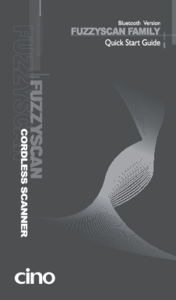

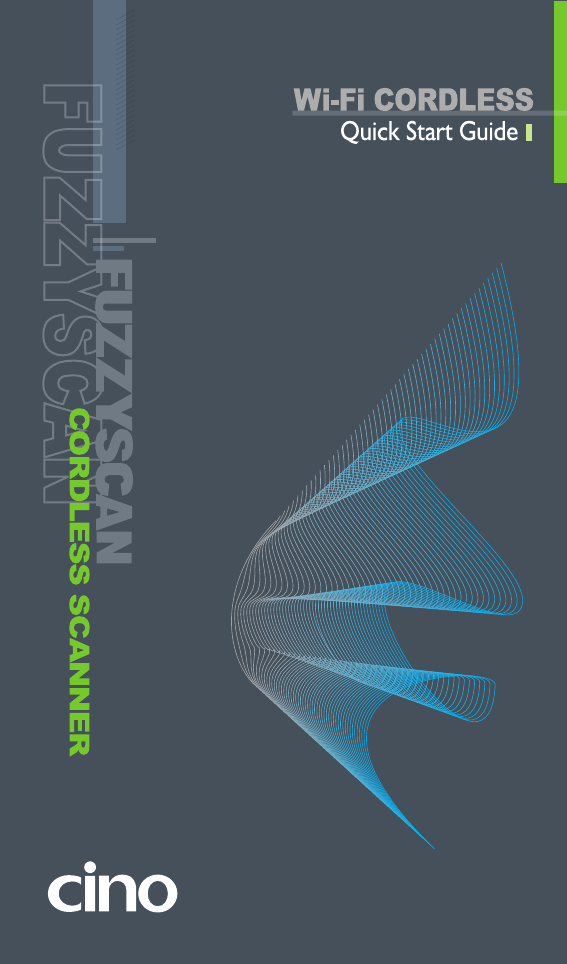
 (75 pages)
(75 pages)







Comments to this Manuals